How To Upload Documents
Step 1:

Use the yellow down arrow associated with the application and select “Edit”
Step 2:
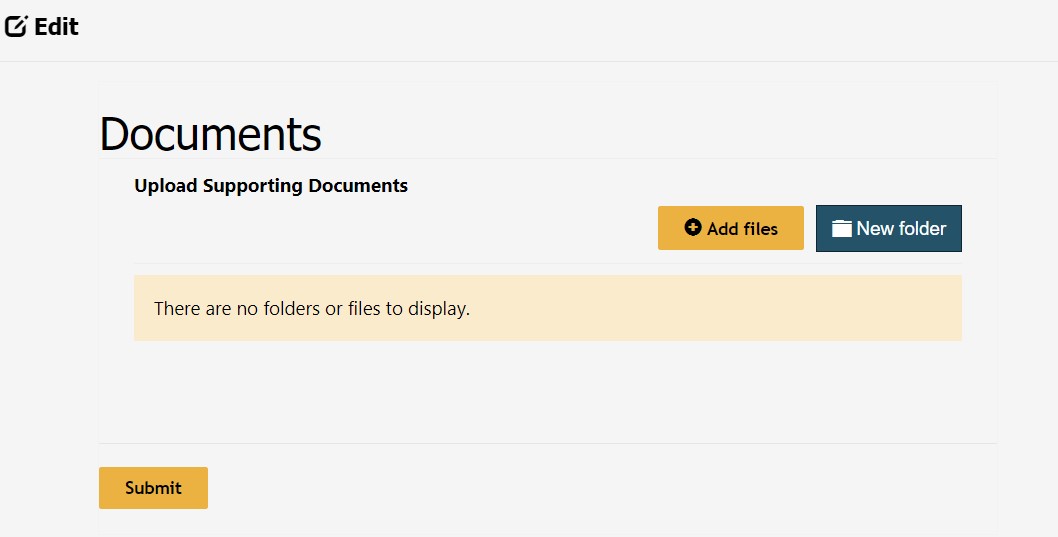
Click on the "New Folder" button to add a new folder.
Step 3:
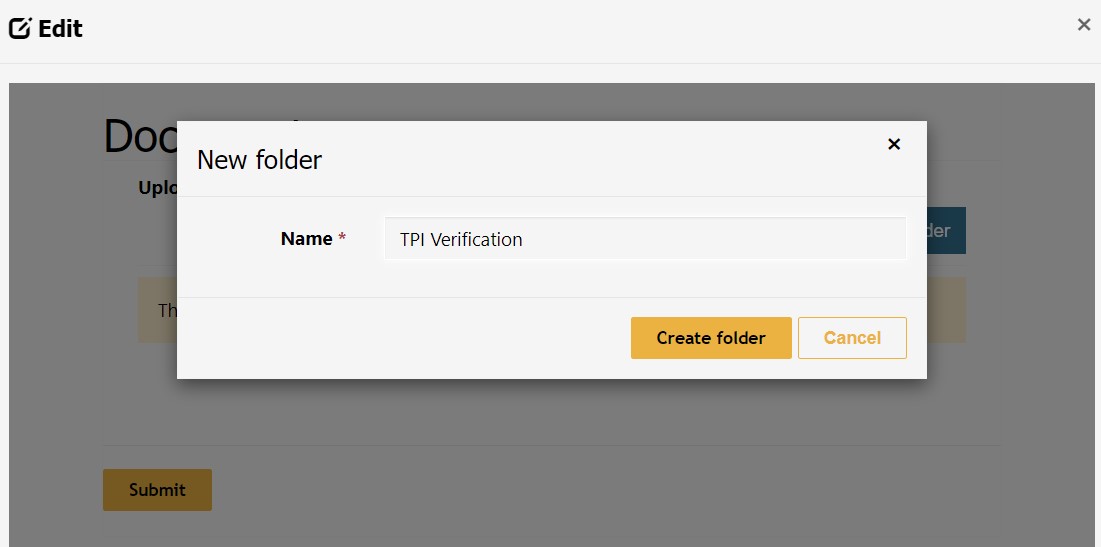
Enter the name of the new folder and select “create folder”
Step 4:
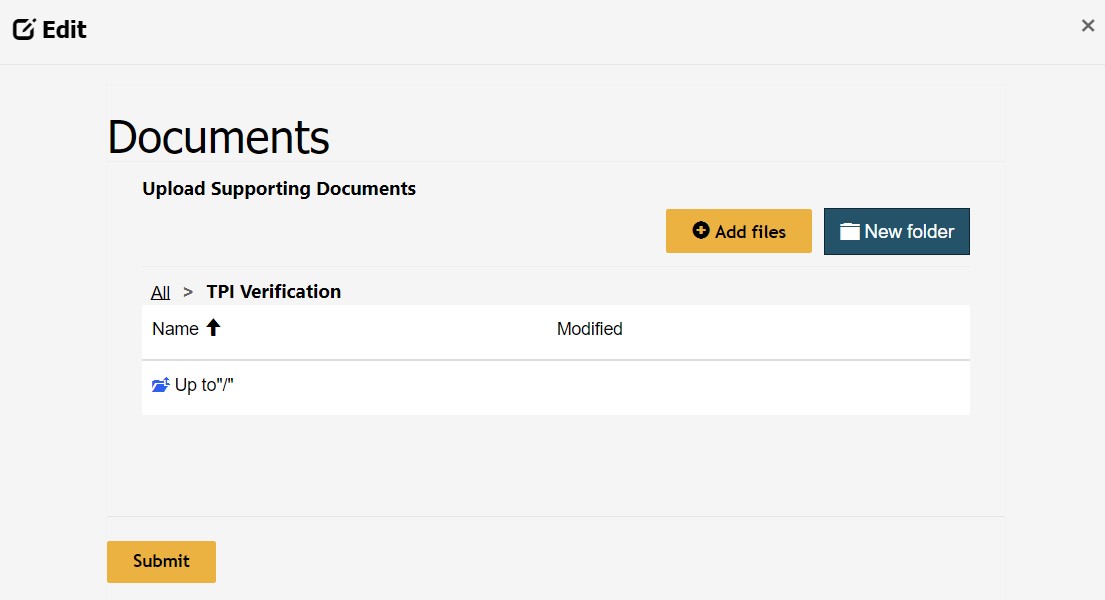
Click on the “Add files” button to add the associated documentation to your new folder
Step 5:
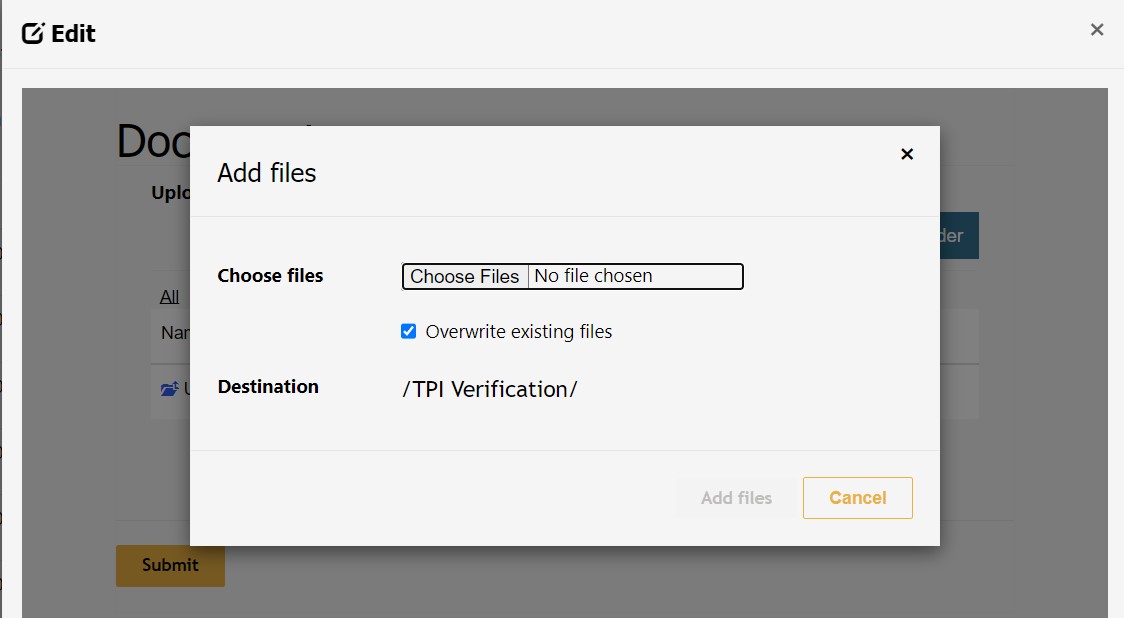
Click on “Choose Files” to select the file(s) to be uploaded
Step 6:
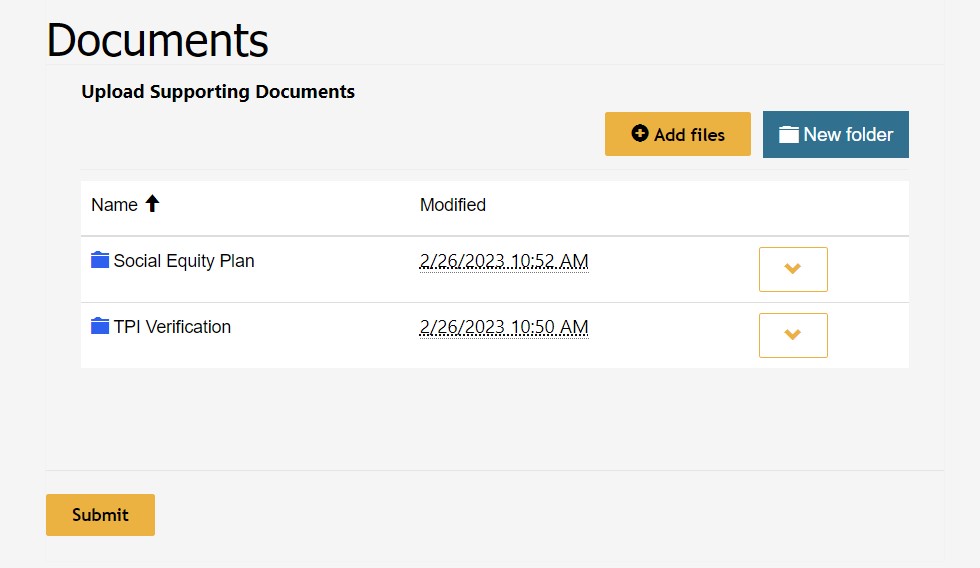
Click “Submit” to complete the upload of your Supporting Documents

